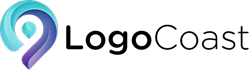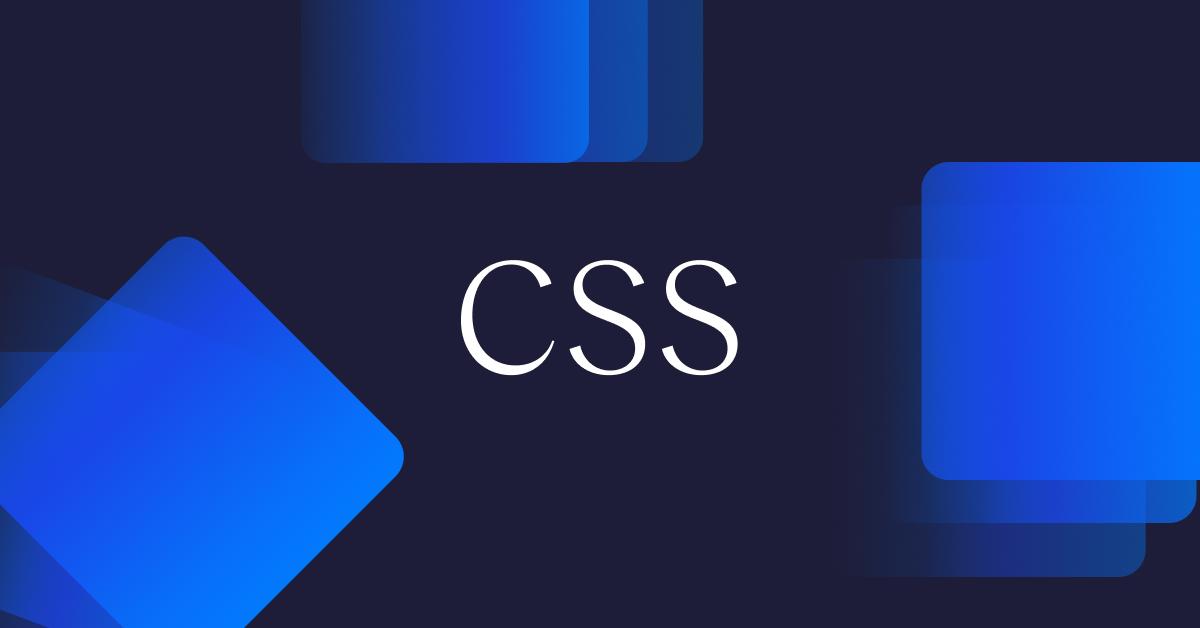
Are you tired of boring old logos cluttering up your website? Want to spice things up and give your brand some pizzazz? Look no further, because we’ve got just the thing: transforming logos into CSS! In this guide, we’ll show you how to go from a snooze-inducing logo to a web design masterpiece that will have your visitors doing a double-take. So grab your coding goggles and let’s get started on this CSS journey together! SVG Vector Files”>
SVG Vector Files”>
Converting Logos to SVG Vector Files
So, you’ve got a fancy logo that you want to put on your website, but it’s in a pesky old bitmap format. Fear not, my friend, for I have the solution for you – !
Why SVG, you ask? Well, my dear reader, SVG stands for Scalable Vector Graphics, which means your logo will look crisp and clean no matter how big or small you resize it. Plus, SVG files are super lightweight, making your website load faster than a speeding bullet (well, almost).
But how do you convert your logo to an SVG file, you wonder? It’s as easy as pie (mm, pie). Simply follow these steps:
- Open your logo in a vector editing program like Adobe Illustrator or Inkscape.
- Trace your logo with the pen tool to create clean vector paths.
- Delete any unnecessary elements and save your file as an SVG.
And there you have it, my friend! Your logo is now ready to shine bright like a diamond on your website, all thanks to the magic of SVG vector files. Now go forth and conquer the internet with your snazzy logo!
responsiveness“>Optimizing Logos for Scalability and Responsiveness
When it comes to logos, size matters. You want your logo to look just as sharp on a giant billboard as it does on a tiny smartphone screen. That’s why it’s important to optimize your logo for scalability and responsiveness.
To ensure your logo looks its best on any device, consider the following tips:
– **Use vector graphics**: Vector graphics can easily scale to any size without losing quality. Say goodbye to pixelated logos!
– **Simplify your design**: Complex logos can become a jumbled mess when scaled down. Keep it simple so your logo remains clear and recognizable no matter the size.
– **Test, test, test**: Make sure to test your logo on a variety of devices and screen sizes to ensure it looks great everywhere. You don’t want any surprises when your logo suddenly becomes a blob on a tablet.
By following these tips, you can rest assured that your logo will always look its best, no matter the size. So go ahead, make your logo the envy of all other logos out there!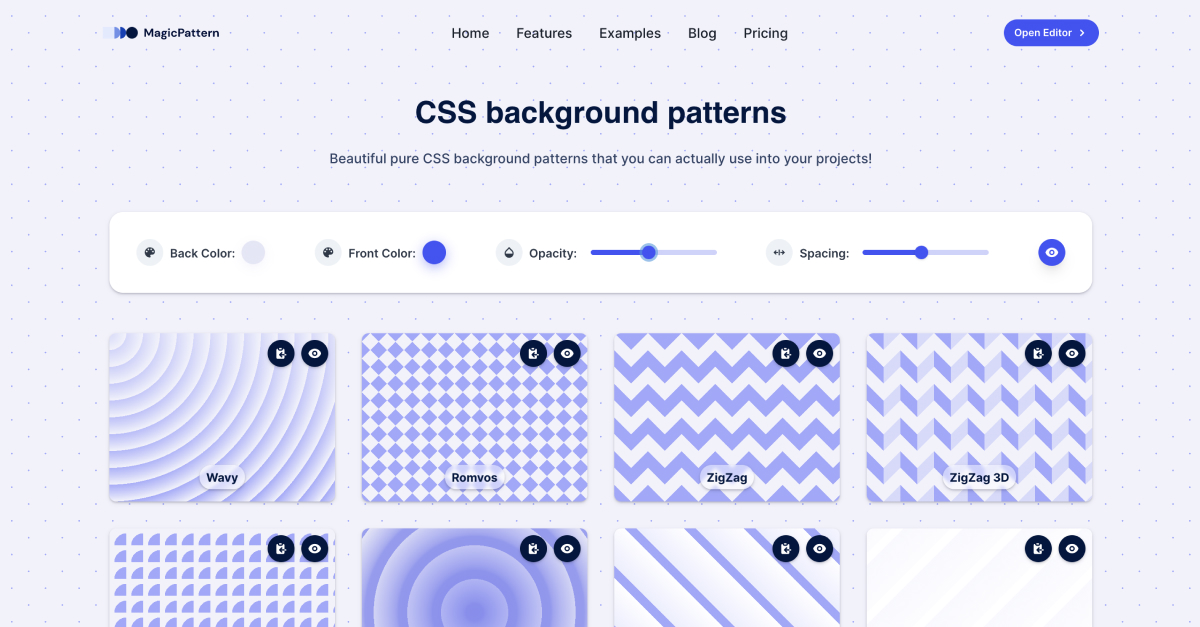
Implementing Logos as CSS Background Images
So you want to spice up your website with some fancy logos as CSS background images, huh? Well, buckle up Buttercup because we’re about to dive deep into the wonderful world of coding wizardry!
First things first, you need to make sure you have those snazzy logos ready to go. Whether it’s your company’s logo, a brand you’re promoting, or just a cute little logo of a dancing taco (because who doesn’t love a good taco?), make sure you have them saved as image files.
Next, it’s time to bust out that HTML and CSS magic! Let’s say you want to use your company’s logo as a background image for a specific
“`html
“`
Now, let’s sprinkle in some CSS goodness:
“`css
.logo {
background-image: url(‘path/to/your/logo.png’);
background-repeat: no-repeat;
background-size: cover;
}
“`
And just like that, voila! Your logo is now proudly displayed as a background image on your website. Give yourself a pat on the back, you coding extraordinaire, you!
Adding Hover Effects and Transitions to Logos
So you’ve got your logos looking snazzy, but now it’s time to take them to the next level with some hover effects and transitions. Buckle up, because we’re about to make those logos pop like never before!
First things first, let’s talk about adding some hover effects. With a simple line of code, you can make your logos dance, shimmy, and shake when a user hovers over them. Imagine a logo that grows in size when you hover over it, or maybe one that changes colors. The possibilities are endless, and the only limit is your imagination (and maybe your coding skills).
But wait, there’s more! Transitions are another great way to take your logos from good to great. With just a touch of CSS magic, you can make your logos slide, fade, or bounce into view when they appear on the screen. It’s like giving your logos their own little personality, and who doesn’t want a logo with a bit of sass?
So go ahead, get creative with those hover effects and transitions. Your logos will thank you, and your users will be dazzled by the extra touch of magic you’ve added. Trust us, once you start adding these effects, there’s no going back to plain old logos. Let your creativity run wild and watch your logos come to life!![]()
Creating Logo Sprites for Improved Page Loading
So you want your web pages to load faster, huh? Well, creating logo sprites is the way to go! Instead of loading each individual logo separately, why not combine them all into one neat little package? Not only will this speed up your page loading time, but it will also make your site look sleeker than ever before.
To start creating logo sprites, all you need is some basic HTML and CSS knowledge. First, gather all of your logos and save them as individual images. Then, use an image editor to combine them into one big image. Make sure to leave some space between each logo so they don’t overlap. Once you have your sprite image ready, it’s time to add some CSS magic to the mix.
Next, create a CSS class for each logo in your sprite image. This way, you can position each logo exactly where you want it on your webpage. Remember to use the background-position property to move the sprite image around until each logo is in its proper place. And voila! You now have a fancy new logo sprite that will make your page load faster than a cheetah on roller skates.
But wait, there’s more! With logo sprites, you can also use CSS animations to add some flair to your site. You can make your logos dance, spin, or even do the Macarena if you’re feeling particularly adventurous. The possibilities are endless when you combine creativity with coding. So go ahead, give logo sprites a try and watch your page loading time improve faster than you can say “supercalifragilisticexpialidocious”!
Incorporating Logos into Navigation Menus and Headers
Ever wanted to spice up your website’s navigation menu and headers? Look no further than incorporating logos into them! By integrating logos into your navigation menus and headers, you can add a touch of personality and branding to your site. Plus, it’s a great way to make your website stand out from the competition!
One of the easiest ways to incorporate logos into your navigation menu is by adding them next to each menu item. This not only adds visual interest but also helps users easily identify different sections of your site. You can also play around with the size and placement of the logos to create a unique and eye-catching design. **Pro tip:** make sure the logos are high-quality and fit well with the overall aesthetic of your site.
In addition to using logos in your navigation menu, you can also incorporate them into your headers. Whether it’s in the form of a large header logo or a subtle logo watermark, integrating logos into your headers can help tie your branding together. Consider using a transparent background for your header logo to give it a seamless and professional look. **Bonus tip:** try experimenting with different fonts and colors to make your header logo pop!
Overall, incorporating logos into your navigation menus and headers is a fun and creative way to enhance the visual appeal of your website. It’s a simple but effective way to make a lasting impression on your visitors and reinforce your brand identity. So go ahead, get creative, and start incorporating logos into your site today!
FAQs
What is the benefit of transforming logos into CSS for web projects?
By using CSS to create logos, you can ensure that they are scalable, load quickly, and can be easily customized across various platforms.
Is it difficult to convert a logo into CSS?
Not at all! With a bit of CSS knowledge and some patience, you can transform even the most intricate logos into CSS code.
Can I animate a CSS logo?
Absolutely! CSS allows for animations and transitions, so you can make your logo come to life with movement and effects.
Are there any downsides to using CSS for logos?
One potential downside is that complex logos with many details may not translate perfectly into CSS, so some tweaking may be necessary to achieve the desired look.
Can I use CSS logos in all web browsers?
While most modern browsers support CSS features, it’s always a good idea to test your logos in different browsers to ensure compatibility.
How can I ensure my CSS logo is responsive?
Make use of media queries in your CSS code to adjust the size and layout of your logo based on the screen size, ensuring it looks great on all devices.
What are some resources for learning CSS for logo design?
There are plenty of online tutorials, courses, and forums dedicated to CSS logo design. Take your pick and start honing your CSS skills!
In Conclusion: Let Your Logos Fly with CSS Magic!
And there you have it, folks! With the power of CSS, you can transform those boring old logos into dazzling works of art on your web projects. So go forth, unleash your creativity, and let your logos fly high with the magic of CSS! Happy coding!